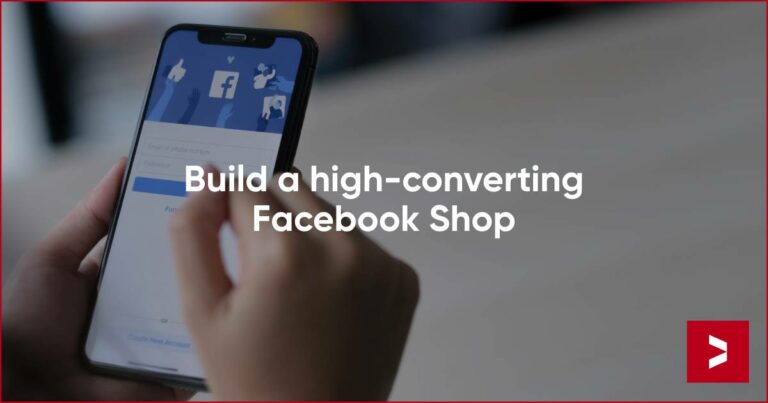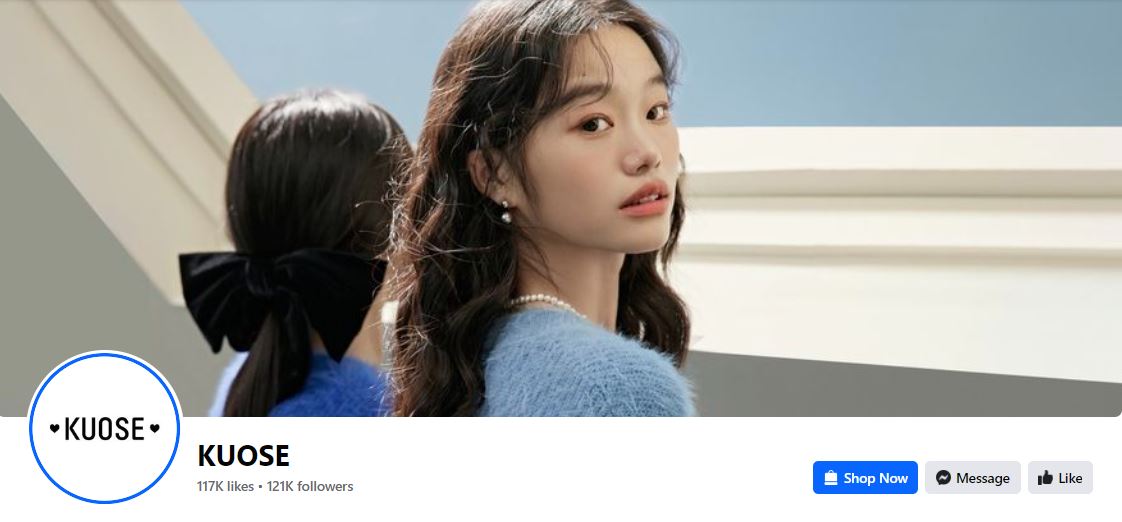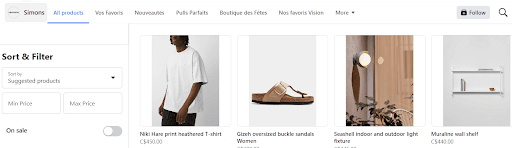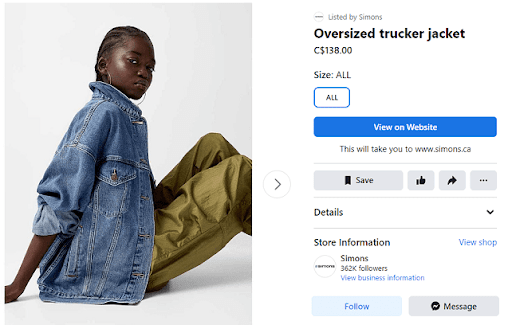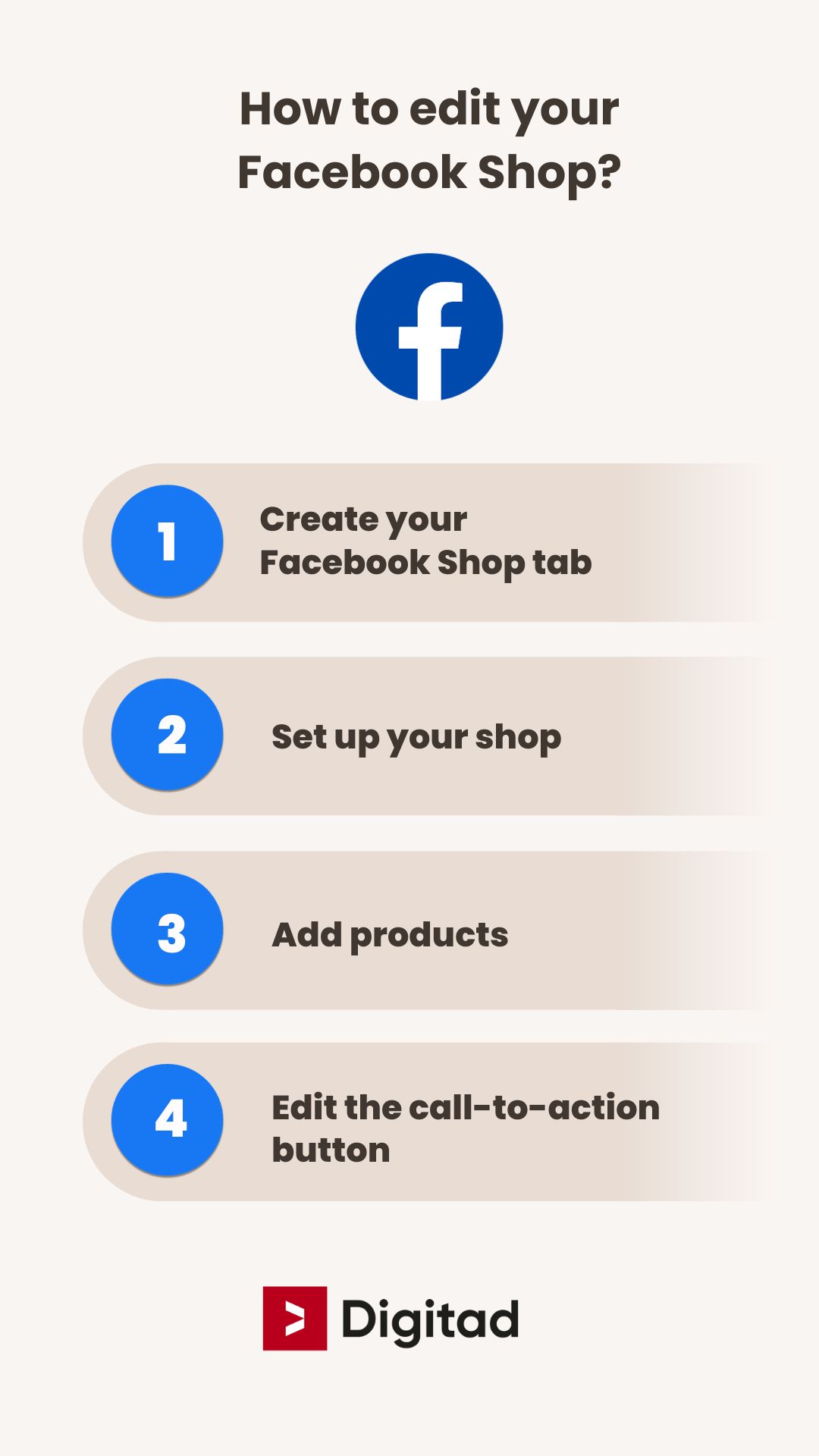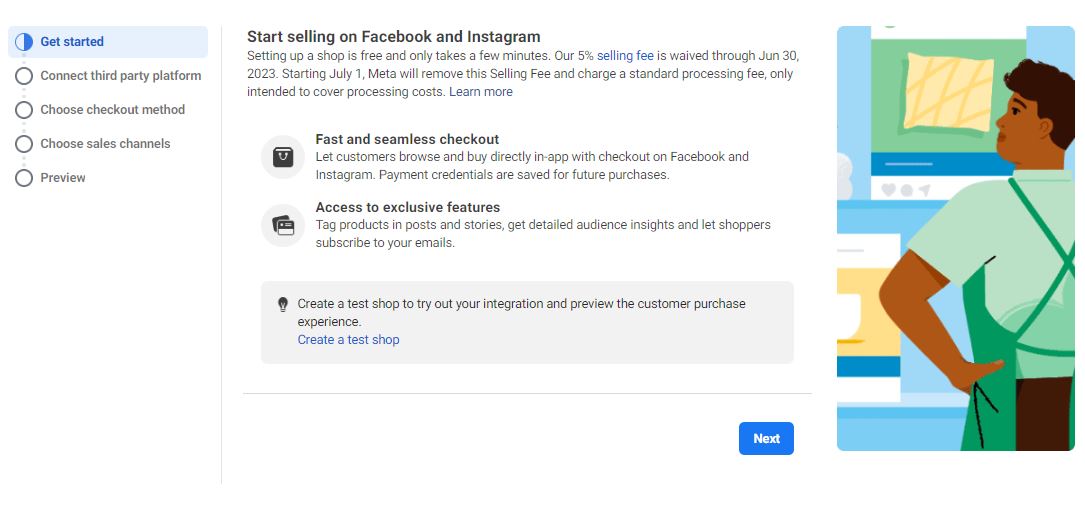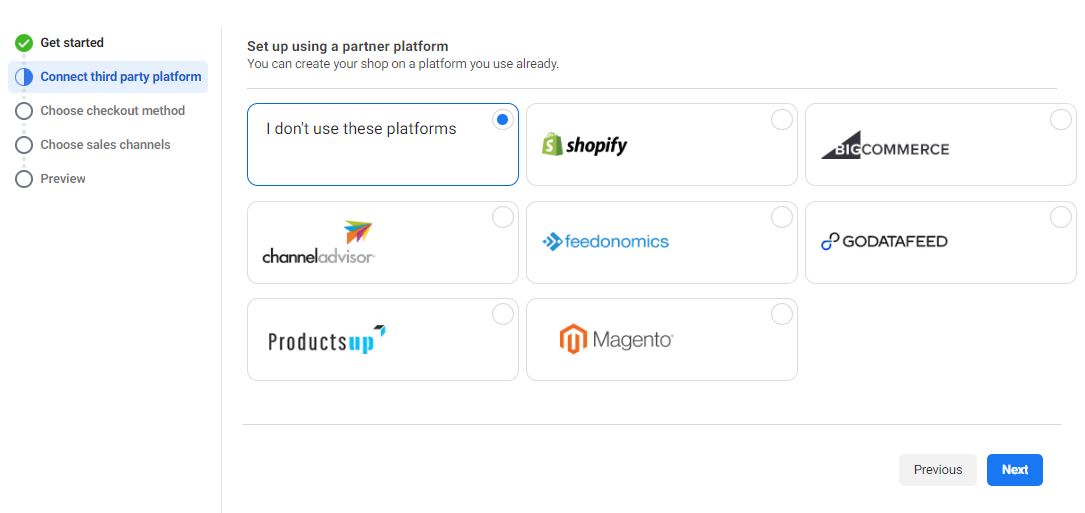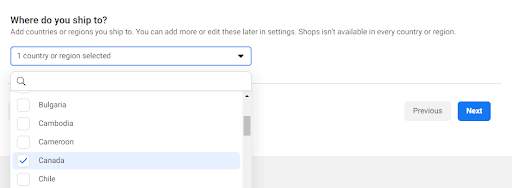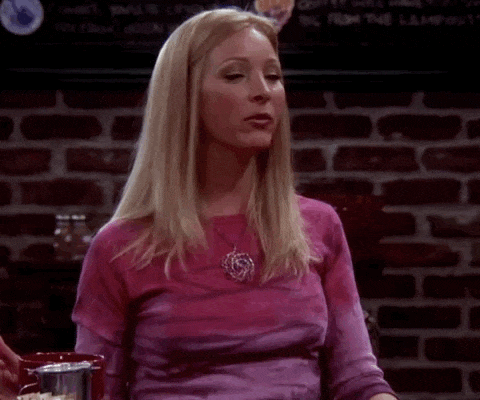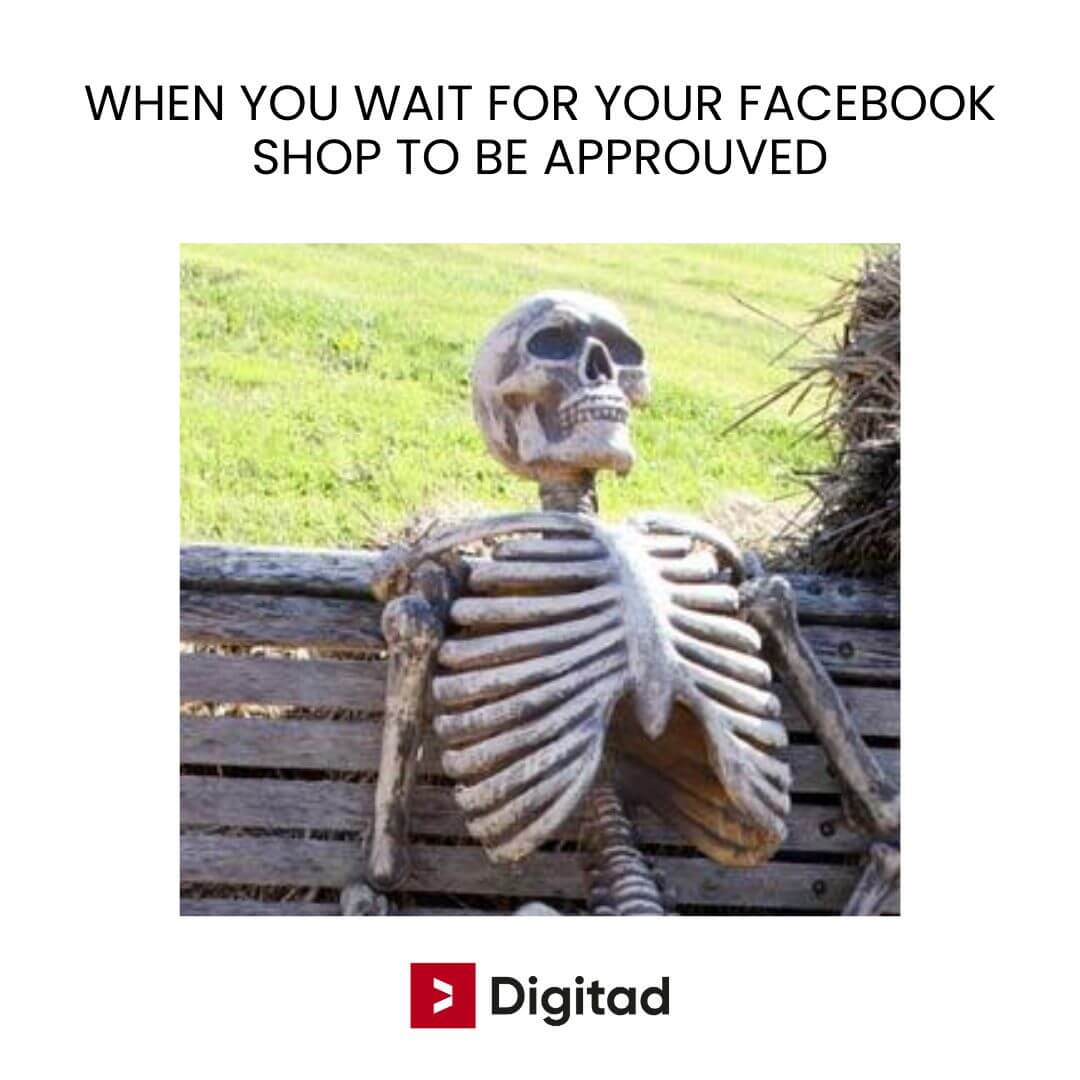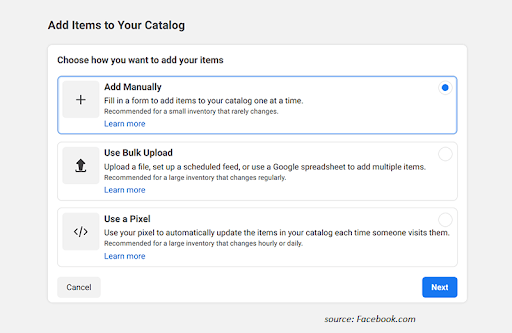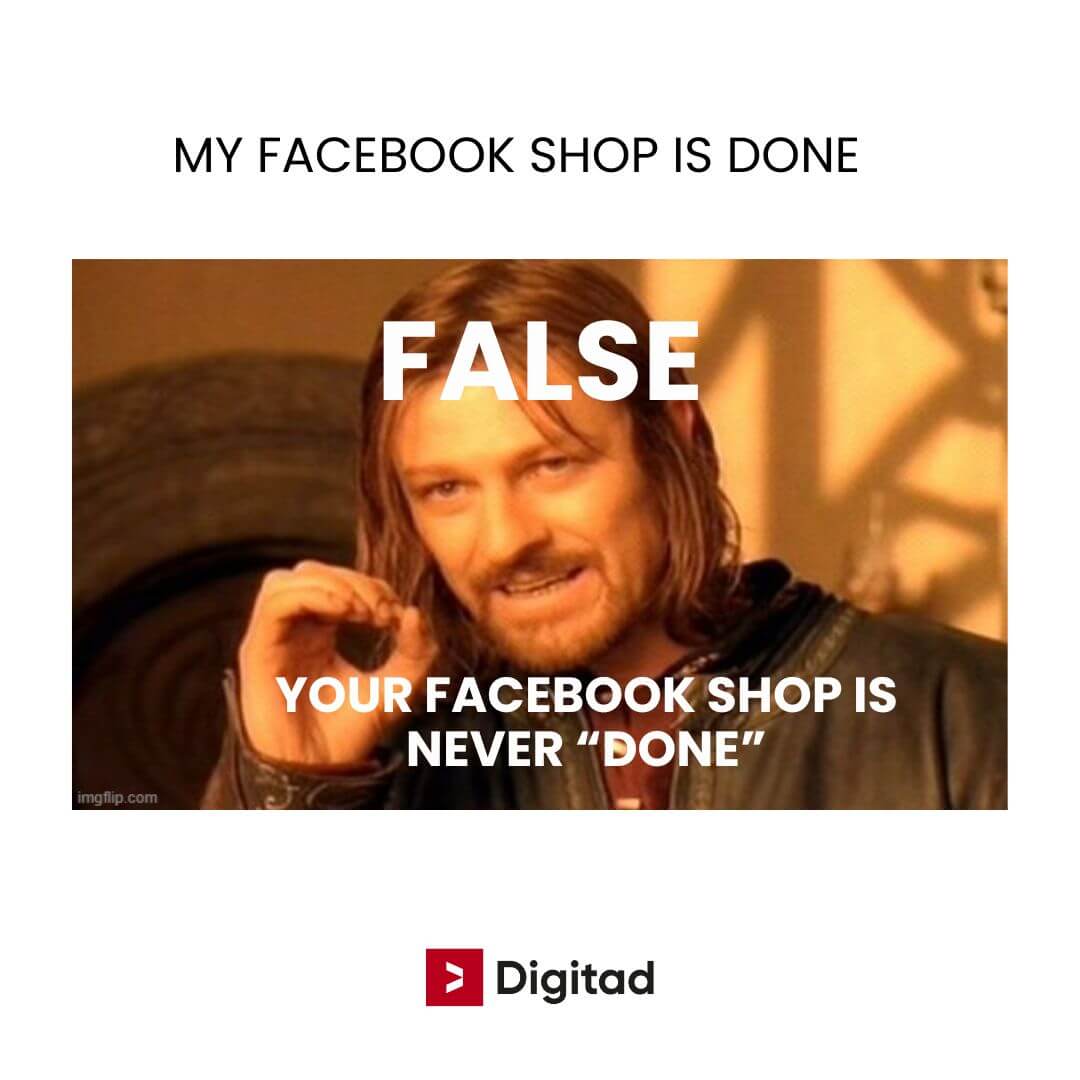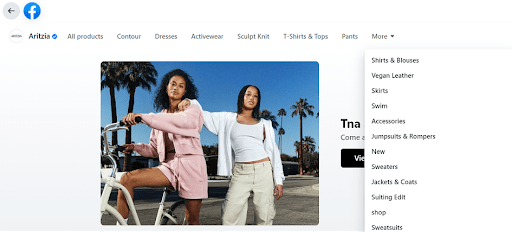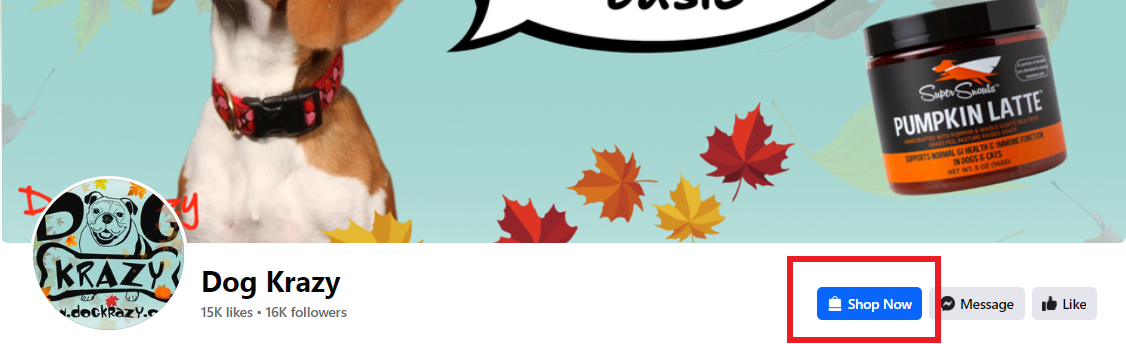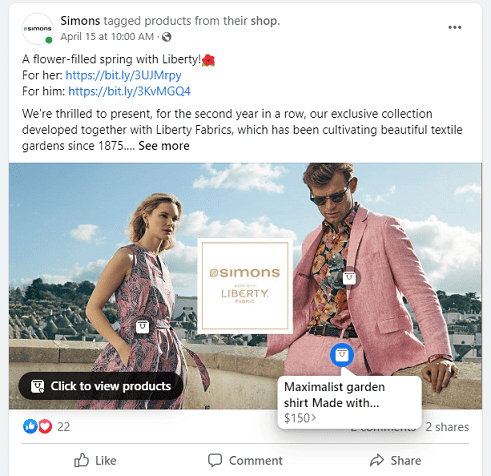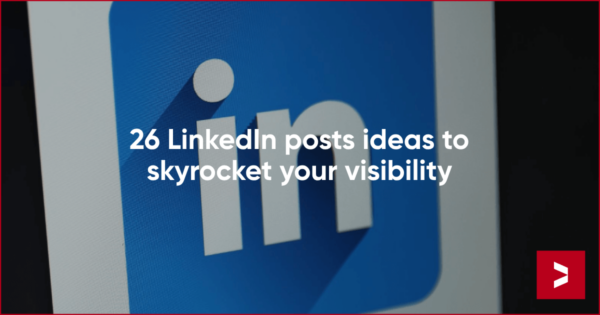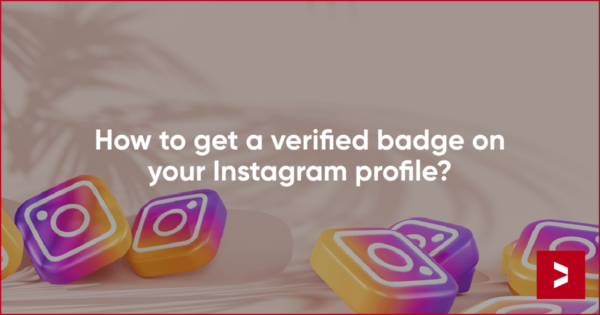Sommaire
- What is a Facebook Shop?
- What are the advantages of Facebook shops?
- How to edit my shop on Facebook? A 4 steps guide
- How to add products to your Facebook Shop tab?
- Facebook Shop: elevate the customer experience with these guidelines
- Maximize exposure for your Facebook shop
- Ready to increase your online sales opportunities on Facebook?
Think Facebook is just for memes and cat videos? Think again. It’s also a powerful sales platform that lets you engage directly with consumers right on your Facebook Business page. Don’t underestimate the vast reach of social media marketing!
Much like Instagram Shopping, Facebook shops empower you to showcase and sell products straight to a ripe market of 29 million active Canadian users.
In this expert-guided article from our marketplace marketing agency, we’ll walk you through setting up a Facebook Shop that will seriously amplify your online sales!
Sell on Facebook and creating Facebook shops will be easy after this guide!
What is a Facebook Shop?
A Facebook Shop serves as an integral extension of your Facebook Business Page. It allows you to showcase and sell your physical products directly on Facebook.
Note that this feature is exclusive to tangible goods, making digital products and services ineligible for sale both here and on Instagram shops. Access to Facebook Shops is conveniently located via a tab on your business page.
Upon clicking “view shop,” users are greeted with a comprehensive list of your curated collections and individual products. Take, for instance, the Simons shop:
When a user selects a specific product, they are directed to a detailed page featuring:
- A high-resolution product image
- The listed price
- A succinct yet informative product description
- A direct link to your official website for transaction completion
What are the advantages of Facebook shops?
Why should you consider selling on Facebook?
- Leverage Canada’s top social commerce platform: You’re not just on any platform; you’re on the one that dominates the Canadian market. You can reach many people with Facebook Shops
- Limitless product catalogue: Say goodbye to restrictions. Showcase plenty of products, all on your social media feed
- An e-commerce alternative: Not ready for an actual e-commerce shop? A Facebook shop offers you a streamlined, hassle-free alternative. You can sell on Facebook in few hours
- Mobile-friendly experience: Over a quarter of Canadian internet users are shopping via mobile. Your Facebook shop is built to serve them. Social selling is easy on mobile 📱.
- Organic promotion: Elevate your brand’s visibility by tagging products in your regular posts. It’s organic reach, simplified. Easy way to reach your target audience and show products to followers.
- Real-time updates: Connect your Facebook shop to your e-commerce platform and watch it update in real-time. No manual labour is required.
- Absolutely free: Yes, you read that right. All these perks, and selling on Facebook won’t cost you a dime.
In summary, a Facebook shop isn’t just a good move—it’s a game-changer for your business.
How to edit my shop on Facebook? A 4 steps guide
Want to jumpstart your online shopping experience using Facebook? First, you’ll need to ensure you meet three non-negotiable criteria:
- Own a Facebook business page: Without this, you can’t proceed. Make sure to set one up if you haven’t already
- Deal in physical items: If you want to sell on Facebook, your inventory should consist of tangible items—think products you can literally drop on your foot, not services
- Accept Facebook’s merchant terms: Before setting up shop, make sure you’re in agreement with Facebook’s merchant terms and conditions
💡 Pro tip: Got an Instagram account? Elevate your online sales by linking your Facebook page shop and Instagram shop together. Here is a tutorial for the setup of a shop on both social media platforms. Having product listings on both platforms is a good opportunity to sell more on Meta 😉
1) How to add the view shop button on your Facebook page?
Looking to make your Facebook page more shoppable for people? Adding the ‘view shop’ button is simpler than you might think.
Follow these steps:
- Log in to your Facebook business page: If you don’t yet have one, creating a Facebook business page is your first step
- Navigate to create your shop: Once logged in with your email address, you can go here to create your Facebook shop
💡 Don’t forget that you need a valid bank account to sell on Facebook
2) Edit your shop on Facebook: a comprehensive guide
Connect third party platform
If you use those CMS for your website:
- Shopify
- Big Commerce
- ChannelAdvisor
- Feedonomics
- GODATAFEED
- Productsup
- Magento
You can choose to connect them to your Facebook Shop to add your products more easily!
Choosing your checkout method
The first step to setting up your Facebook shop is to decide how your customers will pay. It’s important to choose your payment methods carefully, as this decision is permanent and cannot be changed later. If you decide to change them, you will have to delete your store and create a new one.
You’ve got three ways to play this:
Sure, here’s a table summarizing the different checkout options for your E-commerce business:
| Checkout Option | Description | Eligibility | Additional Fees |
|---|---|---|---|
| Checkout on Another Website | Redirects customers to your existing E-commerce website with a single click on the “view on website” button. | Available to all | None |
| Facebook or Instagram Native Checkout | Exclusive to U.S.-based Facebook shops, allowing customers to make purchases within the platforms. | U.S.-based Facebook shops | Yes 2.9% and 3.49% on PayPal |
| Checkout with Messaging | Suitable for businesses without a website. Directs customers to Messenger or WhatsApp for payment processing. | Available to all | None (Note: Be cautious with payment details) |
Opting for either “Checkout on another website” or “Checkout with messaging” incurs no additional charges from Facebook.
If you opt for the messaging route, don’t forget to activate the Messaging feature on your Facebook page ✅.
Selecting sales channels
Next up, link your shop to a Facebook business page. If you only have one, this part’s a breeze.
Link a Facebook business account
Add the account that you will use to manage your shop in the commerce manager.
Add delivery destination
Do you deliver products? If the answer is yes, please indicate here the shipping destinations you cover. Try to avoid getting an order from Australia if you are based in Canada 😉.
Accepting terms & completing verification
You’re almost there and will be soon able to sell on Facebook! Tick the box to accept Facebook’s Seller Agreement. You’ll also need to verify your business in Commerce Manager. Hit “start verification,” and you’ll be good to go ✅.
⚠️ Facebook has a 30-day minimum return policy, when you accept conditions
Facebook will preview your shop before making it live, giving you a last glimpse of your soon-to-be Facebook shop 👀.
Congratulations, you created your Facebook shop!
Add an intro text for better navigation
Don’t forget to add a short description of what you’re selling. This helps your customers find what they’re looking for more easily.
You can now start adding items to your shop.
Important to know 💡:
- First product: Your shop won’t be visible until you list at least one item
- Approval time: Facebook usually takes 24 to 48 hours to approve new products
By following these simple tips, you’re well on your way to making your Facebook Shop easier to use and more visible.
How to add products to your Facebook Shop tab?
Start by navigating to your Commerce Manager and selecting “add items.”
Two methods to populate your shop
- Sync with your e-commerce site: This method is particularly seamless if you’re operating on platforms like Shopify, BigCommerce, or WooCommerce.
- Manual upload: Add items individually or in bulk.
Syncing with E-commerce Platforms
To ensure a successful sync with your e-commerce site and keep your Facebook Shop updated with product launches, adhere to the guidelines set by your specific platform.
Manual product upload
You have the option to either upload an Excel sheet of your inventory by clicking “Use Bulk Upload” or add products one-by-one.
Required product information
Here’s a quick rundown of the product details you’ll need to finish to edit your Facebook Shop:
| Field | Requirements/Description |
|---|---|
| Images | – At least 500×500 pixels – Under 8MB – Advised to use two or more full-screen images suitable for mobile |
| Title | – Up to 200 characters |
| Description | – Maximum of 9999 characters – Provide a comprehensive product overview with features and pertinent details |
| Website Link | – Include a link to the product on your E-commerce site if available |
| Price | – Indicate the currency and any applicable discounts |
| Categories | – Optional but recommended for better discoverability |
| Condition | – State whether the item is new, reconditioned, or used |
| Availability | – Indicate if the item is in stock |
| Visibility | – Control the visibility status of your product on your shop |
| Brand | – Optional, up to 100 characters |
| Content ID | – Include the Product SKU if available; it helps differentiate product types |
Finalize product additions
Once you’ve filled in the necessary fields to be able to sell on Facebook, simply click on “Finish” to make your products live on your Facebook Shop.✅
With these guidelines, you’re equipped to create a compelling and Facebook Shop.
Now you will be able to improve and update your Facebook product collection and shipping options ⬇️
If you want get new followers that would be interested in buying products from your Facebook Shop, we have a complete guide on how to advertise on Facebook.
Facebook Shop: elevate the customer experience with these guidelines
Optimizing your Facebook Shop to be customer-friendly requires thoughtful product presentation and user engagement. Here’s how you can elevate the shopping experience for potential buyers to have more opportunities.
Picture-perfect product photos ✅
Facebook sets clear criteria for product imagery. Adhering to these can significantly enhance visual appeal:
- Include at least one image for each listed product
- Avoid illustrations, icons, or graphical representations; the images should depict the actual product.
- Utilize a white background, ensuring the entire product is visible.
- Opt for square image formats, ideally 1024 x 1024 pixels.
- High-resolution, sharp images work best; consider showing the product from various angles.
- As additional images, capture the product in its natural setting.
Write descriptions that appeal to Facebook users ✅
Your descriptions play a pivotal role in driving sales:
- Focus on the product’s attributes, not the company
- Highlight key selling points
- Be clear and detailed; include aspects like size, color, material, and care instructions
- Concise sentences are more impactful
Moreover, utilize the ‘Options’ feature to manage product variations, such as sizes in the case of apparel.
Organize your products with collections ✅
Creating collections offers a structured browsing experience:
- Simply click “Add a Collection”.
- Assign products and create a meaningful title for each collection.
💡 If you run an e-commerce website, consider mirroring the organization style on your Facebook Shop for consistency. For instance, replicate categories like ‘New Arrivals,’ ‘Men,’ ‘Women,’ and so on.
The right call-to-action makes all the difference ✅
Lastly, your Facebook Business Page should feature a persuasive call-to-action (CTA):
- Click the three dots on your page
- Choose “Add Action Button”
- Select “Shop Now” as your CTA
This button can either redirect to your e-commerce website or directly convert users from your Facebook Shop.
Maximize exposure for your Facebook shop
Now that your Facebook Shop is up and running, the next crucial step is to promote it effectively. How can you grab eyeballs and steer traffic to your storefront? Let’s explore.
Leverage Facebook Posts and Boosting
The power of regular Facebook posts cannot be understated. Use posts to showcase your items, and don’t hesitate to boost these to ensure they appear in your Business page followers’ news feeds.
💡 Pro Tip: Collaborating with a social ads agency can skyrocket your promotional reach.
Stir engagement with Contests
Engaging your online community with Facebook contests can be a game-changer. Not only do they spark interaction, but they also offer a unique way to showcase your products by using them as prizes in giveaways.
Tag Products to Drive Traffic from potential customers
💡 Don’t forget product tags
Another indispensable technique is to tag your products within your posts. This allows followers to directly navigate to your shop, providing a seamless path from discovery to purchase.
For instance, if we examine a post from Simons, we see effective use of product tags that link back to their shop.
By integrating these promotion strategies, you’re not just making noise; you’re making an impact. Your Facebook Shop won’t just be another tab on your page; it will be a bustling marketplace.
Ready to increase your online sales opportunities on Facebook?
Sell on Facebook is an opportunity for you company to reach another audience 👀 .
With a Facebook Commerce, you’re not just listing products—you’re building a full-fledged e-commerce ecosystem right within the social media giant. Ideal for both digital and brick-and-mortar stores, Facebook Shop removes friction from the buying process, attracting even those who are averse to shopping in physical locations.
Streamlined, fast, influential: the anatomy of Facebook shop
Unlike traditional online shops, Facebook Shop offers an intuitively simple, yet rapid checkout experience and multiple checkout options.
But it doesn’t stop there. It reaches into the psychology of hesitant buyers, converting window-shoppers into paying customers.
Our agency can help you create your Facebook shop
Want to leverage Facebook Shop like a pro? Our agency specializes in e-commerce and social media strategies that convert. Don’t navigate the digital maze alone. Reach out to us for customized, actionable insights that can skyrocket your sales.