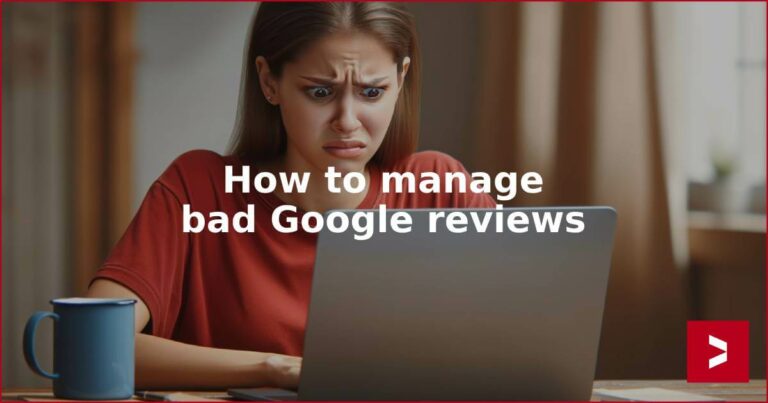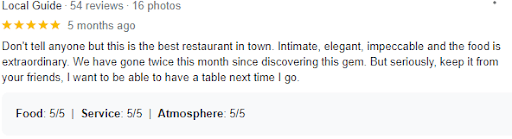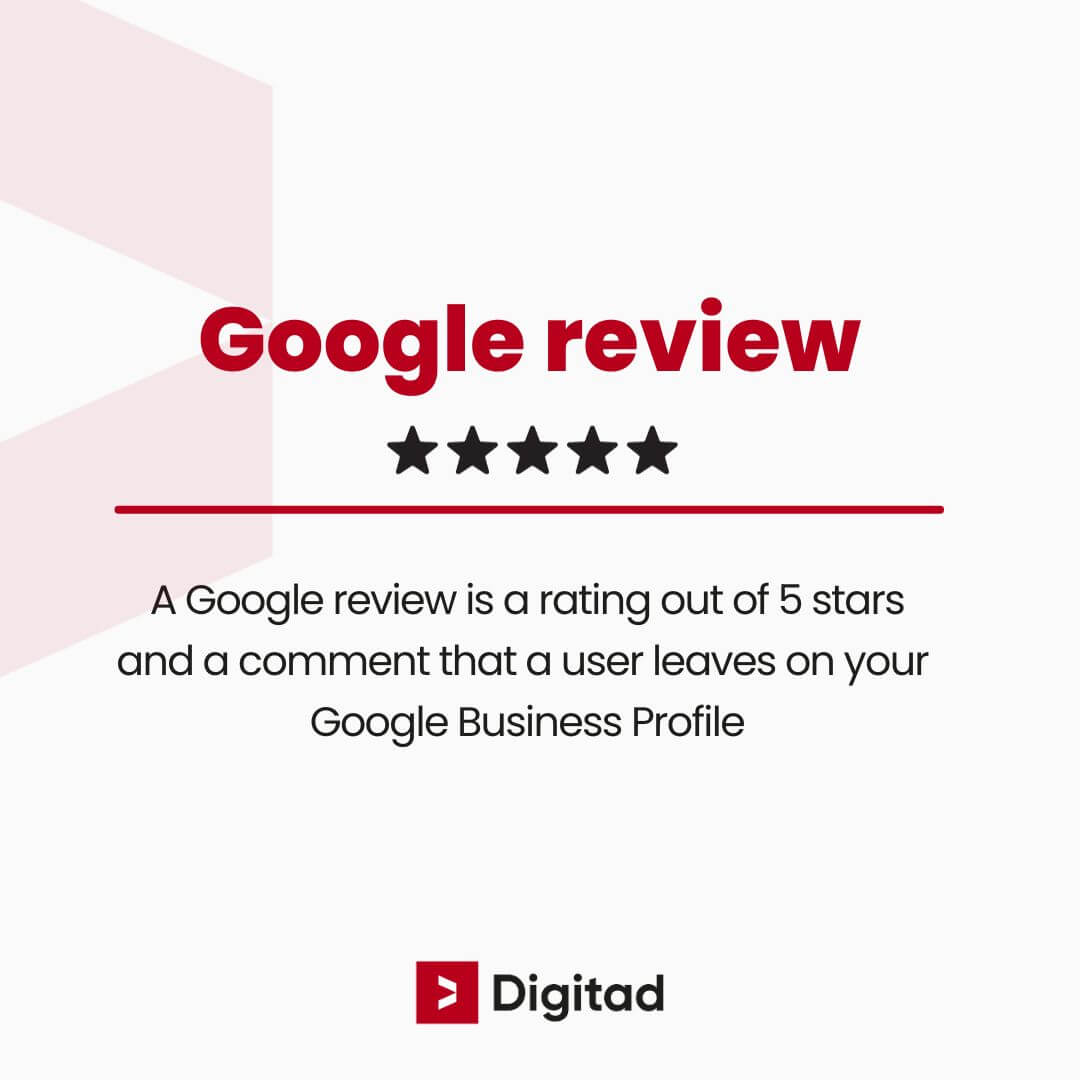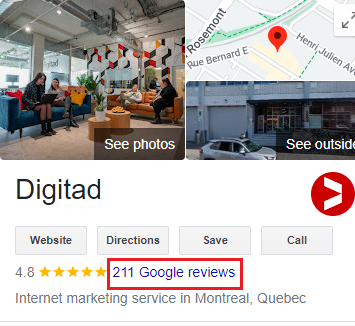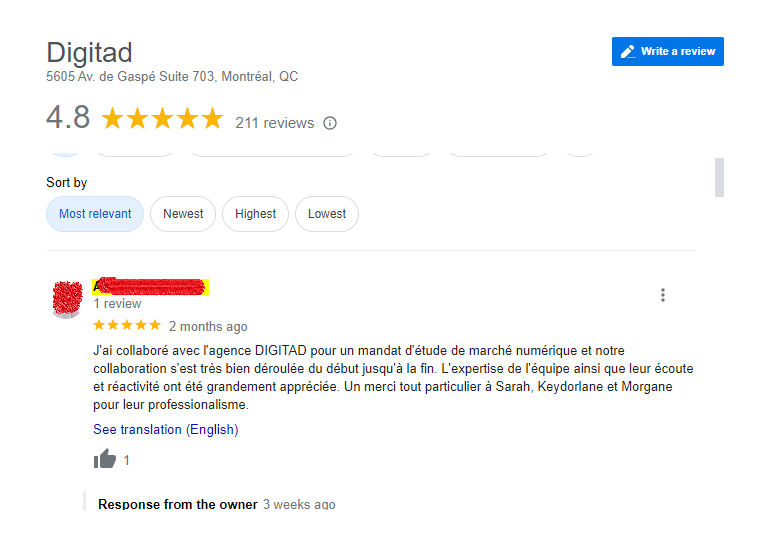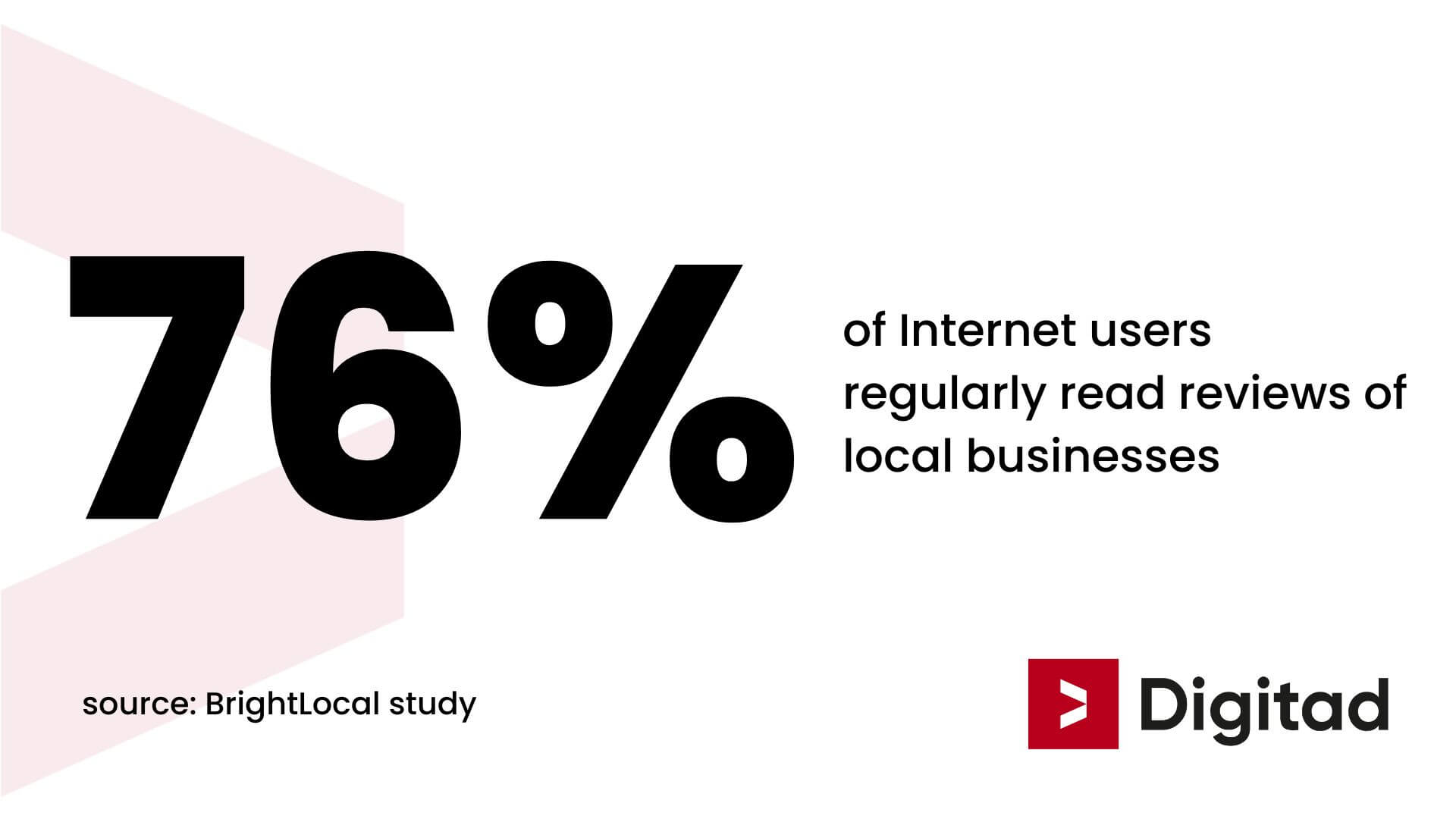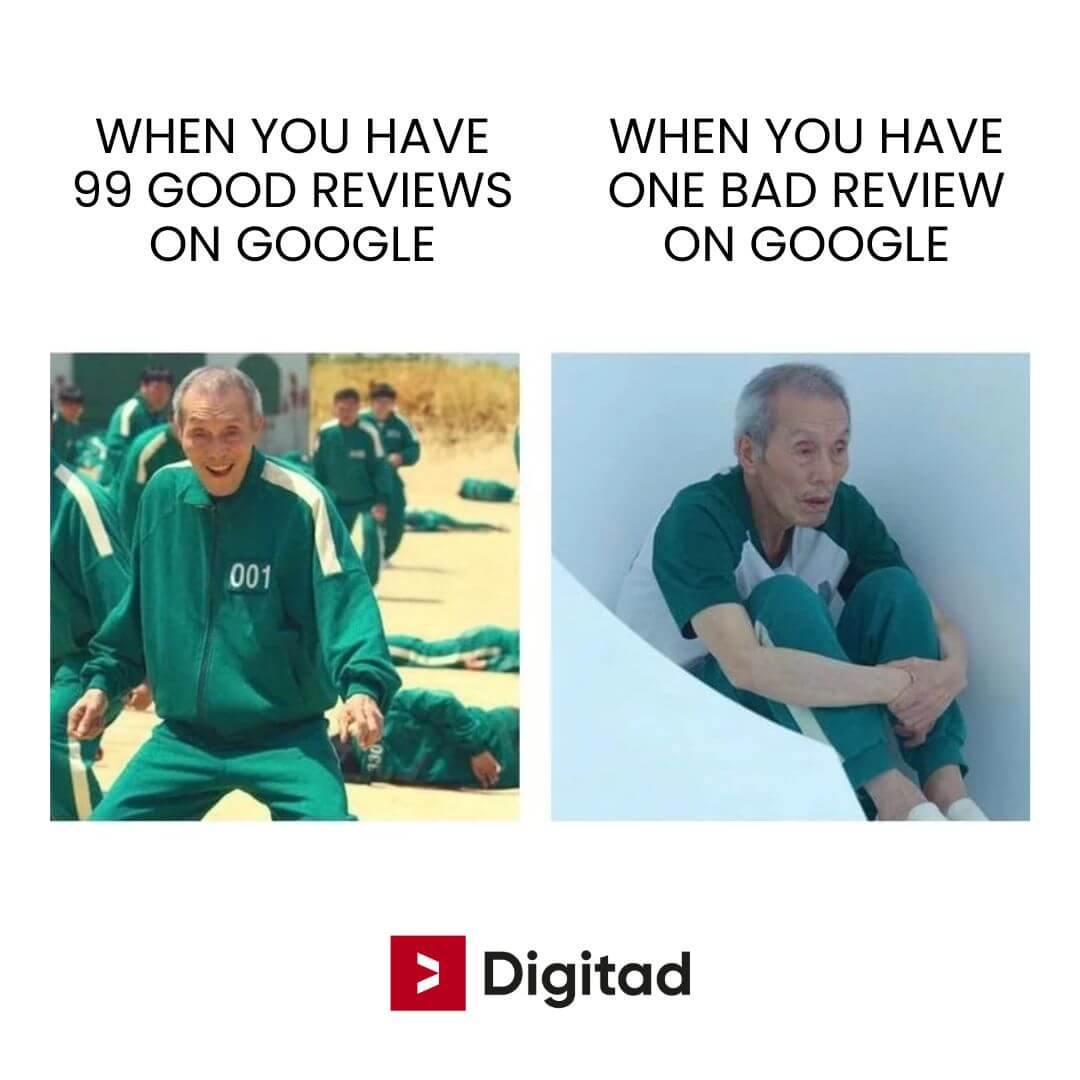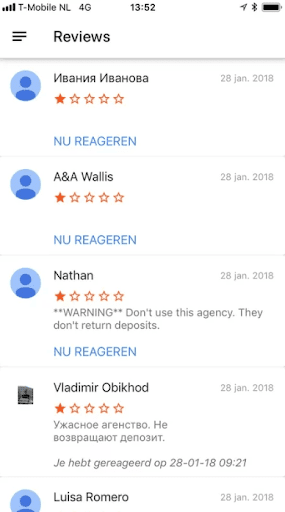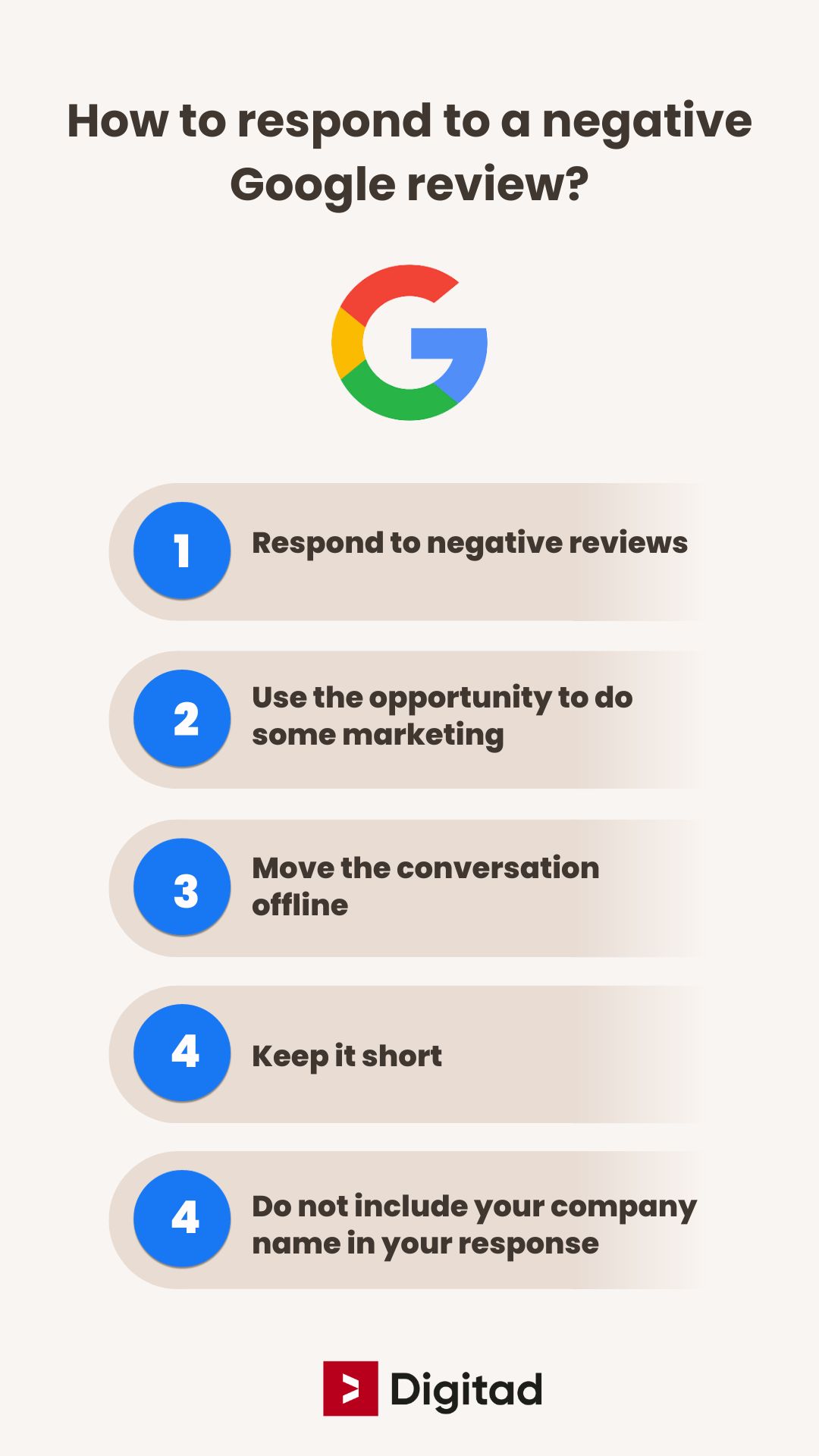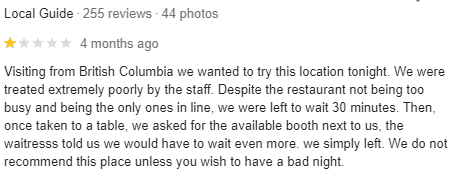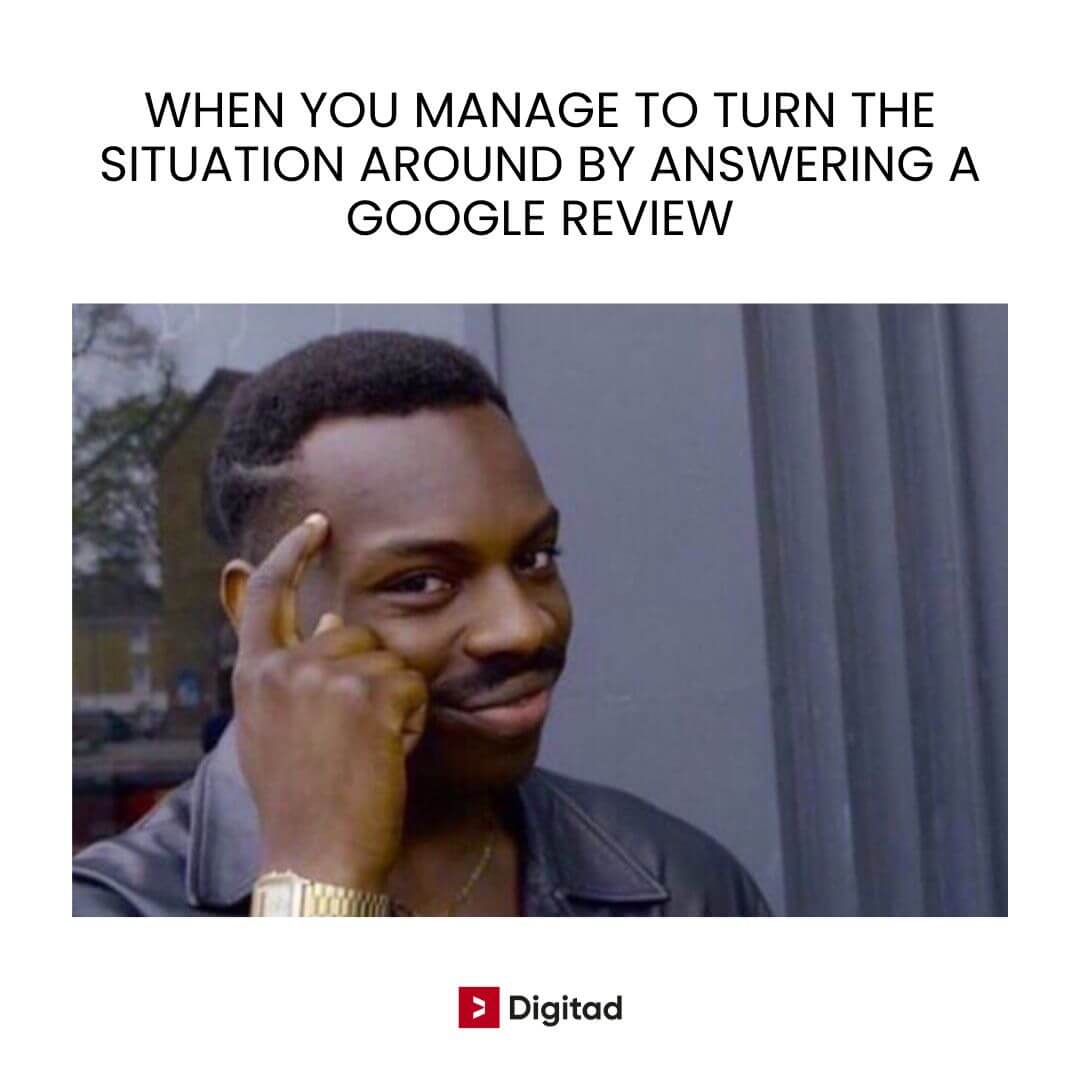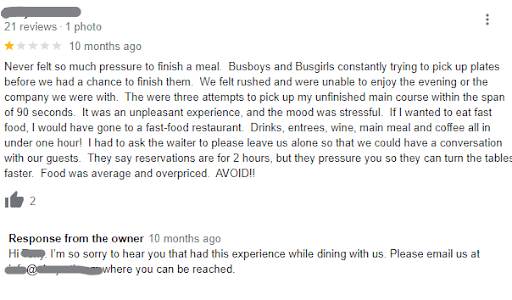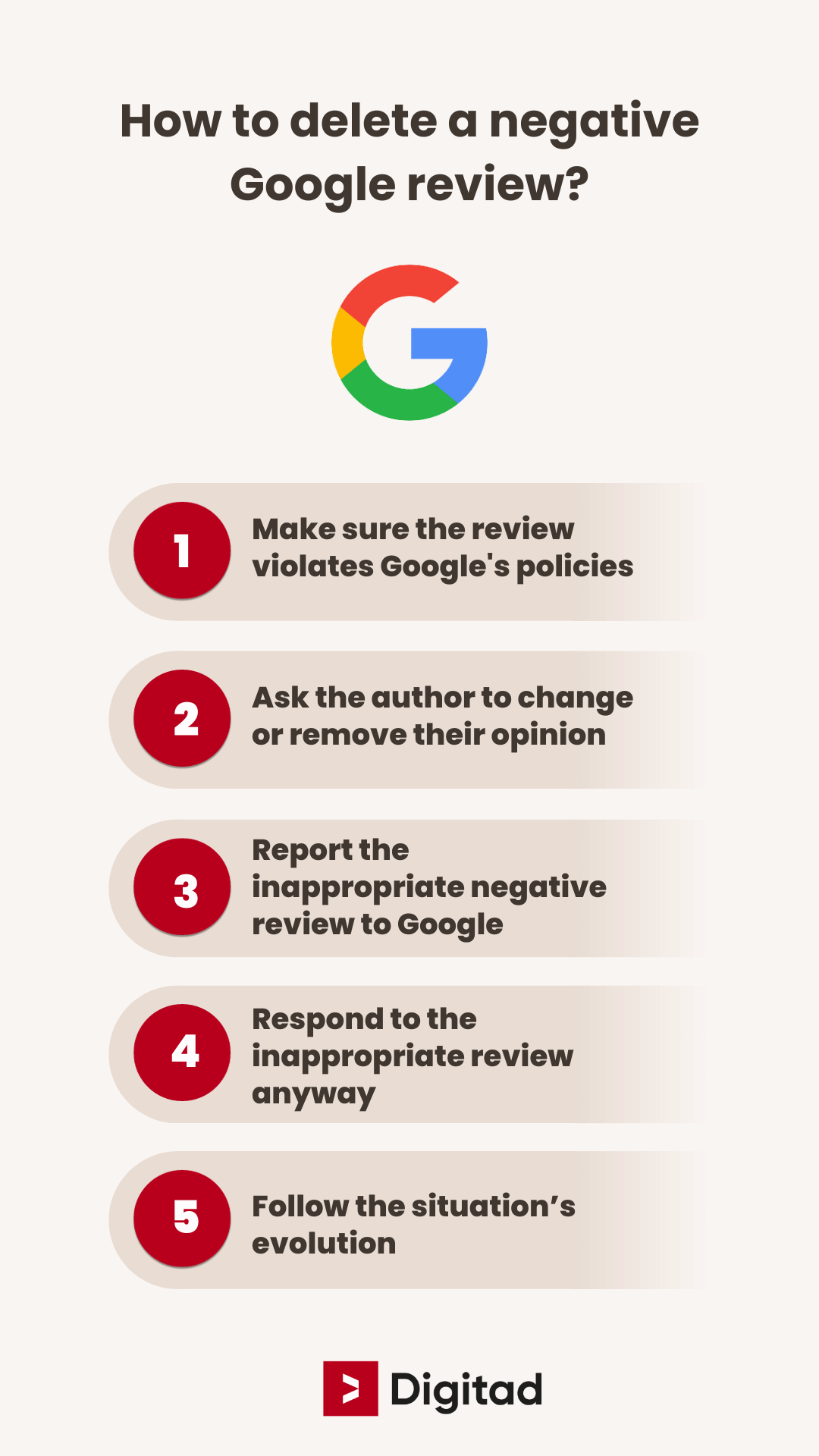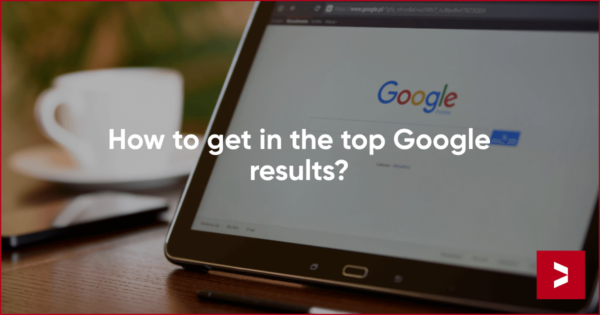Sommaire
On the Internet, sharing your opinion has almost become second nature.
You’ll see reviews on various platforms like Facebook, Google, Google Maps and even specialized sites such as TripAdvisor or Yelp.
On Google, it’s common for people to rate businesses with stars and leave comments. Take, for example, these positive Google reviews on a local restaurant’s Google Business page:
The practice of leaving Google reviews has grown increasingly popular among consumers, both for applauding services and for voicing dissatisfaction.
Google even incentivizes this activity by rewarding frequent reviewers with titles like ‘Local Guide’, a badge given to those who’ve contributed a significant number of reviews.
I’ve been a Google Local Guide for 7 years! pic.twitter.com/ZR4fhM4KoQ
— Ahruf (@ahruf_) October 25, 2023
Our digital marketing agency in Montreal particularly emphasizes the importance of Google reviews. Given that Google holds nearly 90% of the online search market, its influence eclipses other review platforms significantly.
Understanding how to manage your Google My Business reviews, including how to delete a Google review or how to remove bad reviews from Google My Business, is crucial for maintaining your business’s online reputation.
What is a Google review?
A Google review is the feedback and rating a customer posts on your Google Business Profile. Each review features a star rating, ranging from 1 to 5, where 1 star signifies a poor experience and 5 stars indicate an exceptional interaction with your business.
These reviews and ratings are more than just numbers; they are reflections of real customer experiences with your products or services. As such, they play a huge role in shaping your business’s online reputation and visibility.
How to see my Google reviews?
Google reviews are not hidden missives; they are public and transparent, visible to anyone using Google or exploring Google Maps. Positive experience or negative experience ✅❌.
When you leave a review on a company’s Google Business Profile, it’s not just a direct line to the business owner; it becomes a beacon for all future searchers on Google.
Each review stands in the public eye, offering insights for potential customers and giving business owners the opportunity to respond.
This open dialogue is what makes Google reviews a powerful tool for transparency and customer engagement.
See Google reviews on your business page
To see the reviews left on your business on Google, follow these steps:
- Open Google and search for your company by typing its name
- Once you have found your company, look at the right-hand column of the results page
- Scroll down until you find the “Reviews” section where you will see the total number of reviews left for your business.
- Click on the “Reviews” section to access the page with all the reviews left for your company.
- You will then be able to see all your reviews with their rating, their content, and the date they were published.
Why are Google reviews important?
Your potential customers read reviews
Think back to the last time you picked a restaurant or a movie. Did you make your choice without first glancing at its online ratings? If the answer is “no”, you are not alone.
According to BrightLocal, 98% of Internet users pay attention to reviews, both positive and negative comments.
This means one simple yet profound thing: your potential customers are reading every word said about you! This underscores the criticality of adeptly managing these reviews. Your online reputation hinges on how you handle this feedback – both the good and the bad.
Google reviews shaping your digital footprint
The reviews your company receives directly influence the perception of your company by your future customers. This online reputation, or ‘e-reputation,’ becomes an integral part of your brand’s identity, significantly influencing consumer decision-making. A customer’s trust, garnered through positive reviews, can be the tipping point between mere interest and an actual purchase or contact.
A user who trusts your company is much more likely to contact you or make a purchase than one who does not.
The “approval” of a product or service by other users reinforces trust.
Google reviews influence your position in the results pages
Apart from enhancing your company’s reputation, customer reviews also play a crucial role in determining how visible you are online.
Indeed, reviews on your Google page are an important ranking factor for search engines, both in terms of rating (number of stars) and content (keywords letting Google know what your business is about).
In short: these reviews don’t just reflect customer sentiment; they are vital players in the SEO game, directly impacting where your business lands on search result pages. But how to fix bad Google reviews?
💡 If you want to know how to get your business on first page Google, we also have a dedicated article!
What is a bad Google review?
A Google review is typically labeled as negative if it carries a one or two-star rating. Often, customers will elaborate on the reasons for their dissatisfaction; however, in some cases, they may leave a rating without any accompanying commentary.
What to do when you receive a negative Google review?
Receiving 1-star reviews is always a possibility. Being unprepared for such scenarios could hinder your ability to effectively manage these mini-crises.
Don’t worry, as experts in this area, we’re here to guide you through a few straightforward steps on how to effectively address bad Google reviews:
First: check the authenticity of the negative review
Anyone can leave you a bad review on Google. You can of course receive constructive honest feedback from unsatisfied customers, but also unjustified reviews that violate Google’s review policy.
Google labels reviews that fall into one of these categories as inappropriate:
One frequent scenario involves ‘spam’ reviews, often posted by those with malicious intent aiming to tarnish your reputation.
Consider this case: a restaurant in Amsterdam faced a barrage of negative reviews, all traced back to a single individual using various Gmail accounts. This is a classic example of ‘spam,’ characterized by a large volume of reviews appearing in a very short span:
Upon determining if a negative review breaches Google’s policies, you’re faced with two scenarios:
- The negative review is from a dissatisfied customer and is legitimate: in this case, it’s crucial to respond appropriately to address and mitigate the poor experience
- The review contravenes Google’s content guidelines: here, you have the option to report it
The approach to rectify bad Google reviews hinges on which of these categories the review falls into. Let’s delve into how you can effectively handle each type of review.
How to respond to a negative Google review?
Responding to negative customer reviews is crucial for several reasons:
- Opportunity for resolution: Your primary aim should be to rectify the situation. A thoughtful response can potentially transform negative feedback into a positive outcome
- Public perception: Remember, your response isn’t just for the individual reviewer; the entire internet is your audience. How you handle negative reviews can influence the decisions of potential customers and bolster your online reputation
- Demonstrating commitment: By addressing negative reviews, your company shows its dedication to valuing customer feedback and resolving issues raised by dissatisfied customers
1. Respond to negative reviews
To effectively address negative reviews and safeguard your reputation, it’s important to adhere to the guidelines outlined in the table below:
Summary table of best practices for responding to a negative review
| What not to do when you receive a bad Google review | What to do for better review management |
| ❌ Ignore the negative review | ✅ Respond quickly (ideally within 24 hours) |
| ❌ Enter into a dispute | ✅ Start with an apology and use an empathetic tone |
| ❌ Argue with the negative reviewer that they are wrong | ✅ Explain the cause of the problem to your dissatisfied customer |
| ❌ Be threatening | ✅ Show your willingness to fix the situation and find a solution for a better experience on the next visit |
| ❌ Copy and paste a response template | ✅ Tailor your response to the situation to restore trust with the visitor |
Example of a well-designed response to a negative Google review
As a restaurant owner in Montreal, I encountered a situation where a customer left a 1-star rating following an unsatisfactory experience.
Here’s a sample Google Business Profile response to that negative review that might help you if you’re a business owner:
“Hello [Customer Name],
We’re truly sorry to hear about your recent experience at our restaurant. Our aim is always to provide a welcoming and enjoyable dining experience, and it seems we fell short of this with your visit. Please accept our sincere apologies for any shortcomings in our service, especially as we understand the importance of a pleasant family meal.
We’re committed to improving and would love the opportunity to show you the quality of service we strive for. As a gesture of goodwill, we’d be delighted to offer you a complimentary dessert on your next visit. Your feedback is invaluable to us, and we hope to have the chance to make your next experience with us a memorable one for all the right reasons.
We hope that you’ll give us another chance 🍀.
Looking forward to welcoming you back.
Best regards,
[Your Restaurant’s Name]”
2. Use the opportunity to do some marketing
Explain what your customers generally think about their experience with your company.
For example, with a sentence like this:
“Our reputation for meticulous attention to detail is a cornerstone of our business, evidenced by the fact that [xx]% of our customers choose to return. We deeply apologize for our team’s momentary lapse of attention.”
3. Move the conversation offline
To properly resolve any issues raised by an unsatisfied customer and to prevent negative reviews from gaining undue attention, it’s advisable to encourage them to contact you directly for a more in-depth discussion.
Provide your contact information with a name and number, as in the following example:
“My name is [your name] and I handle [your role] within [your company]. I’d be happy to talk with you to help you find the right solution. Contact me at [your number/email].”
4. Keep it short
In your initial response to a customer’s complaint, it’s best to keep details to a minimum and refrain from posing questions, at least until you can discuss privately.
This approach helps avoid escalating the issue publicly, such as receiving additional complaints in the same thread or triggering reactions from other dissatisfied users. We recommend a concise three-sentence structure for your response:
- Offer an Apology
- Acknowledge the Issue and Express a Readiness to Rectify the Mistake
- Invite the Customer to Continue the Conversation Offline
5. Do not include any of your keywords or company name in your response
Avoid incorporating your company name or any keywords related to your products and services in your response to a negative review.
This precaution helps prevent such reviews from appearing in Google search results.
You wouldn’t want to damage your SEO strategy because of a simple response to a review.
How to delete a Google review?
It’s understandably distressing to see negative content on your Google Business Profile. From our experience, we know this isn’t a pleasant situation.
It’s important to remember that genuine reviews will remain on the platform, as they reflect authentic customer experiences. However, if there’s an anonymous review that violates the platform’s usage rules, you have the option to report it.
Now, let’s guide you through the process of removing inappropriate reviews from your Google My Business profile:
1. Make sure the review violates Google’s policies
Do you have suspicious reviews on your Google Business Profile account?
Before you report a review, be sure to assess the situation.
- Are you sure that the review violates the Google terms and conditions discussed above
- Does this negative review come from a competitor or their entourage, incites hatred, or has off-topic content (Internet users sometimes get the wrong company)?
- Does it contain derogatory content, offensive content, or fake content?
Then Google’s content review team will certainly help you.
Here is the extended list of prohibited content.
Summary table of Google’s criteria for removing a review
Here are Google’s criteria for removing a review:
| Criterion | Reason |
| Inappropriate content | Google will remove offensive, discriminatory, threatening, or defamatory reviews, as well as those that violate laws or Google Community Guidelines such as illegal content, explicit content, or hate speech |
| Conflict of interest | Google can remove reviews that have been left by people with a personal or professional connection to the business, such as employees, owners, business partners, or competitors |
| Spam | Google will remove spammy reviews, such as auto-generated reviews, copy and paste reviews, false reviews, or paid reviews |
| Location error | Google can remove reviews that have been left for a business that is not located at the location shown on Google Maps, or for a business that no longer exists |
| Technical problem | Google may remove reviews that have been identified as the result of a technical problem, such as a bug or system malfunction |
2. Privately ask the user to change or remove their opinion
Google may require some time to assess a review’s authenticity before deciding on its removal. If you suspect a review is fraudulent, it’s advisable to try and reduce its visibility. One effective approach is to directly contact the reviewer to understand the basis of their feedback and politely request its removal.
In some cases, the reviewer may have mistaken your business for another, or they might reconsider their comments and choose to retract the review. It’s not uncommon for people to post impulsive reviews in moments of frustration, only to agree to delete them once they’ve had time to cool off.
3. Report the inappropriate negative review to Google
Here’s how to report a negative review on Google:
- Log in to your Google My Business
- Click on the “Reviews” tab
- Select the review to be removed and click “Report as inappropriate.”
4. Respond to the inappropriate review anyway
You don’t know how long Google will take to evaluate the review you submitted. In fact, when you submit your review, Google warns you that this process often takes a long time:
While waiting for Google to do its job, we advise you to reply to the negative review, even if it is fraudulent. To do this, follow the same steps as in our first case.
5. Follow the situation’s evolution
After you report and respond to the review, don’t leave it out of your sight. If you feel that the situation seems to be at a standstill, you can also contact Google support with the “support” button on the bottom left of your Google My Business page.
You may receive information regarding your request to remove a review.
You now know how to respond to a bad Google review
Now that you’re equipped with strategies for responding to a negative Google review, remember the importance of your Google Business Profile. This tool not only enhances your visibility on the search engine but also helps in ranking your business for relevant keywords on Google Maps, thereby attracting new customers and expanding your audience reach.
Don’t forget to foster trust with your audience: regularly respond to all reviews with a valuable feedback (yes, even the positive ones 😄), and keep your information up-to-date on your Google Business Profile to maintain your presence on Google Maps. And for those who haven’t yet encountered negative reviews, consider bookmarking this guide for future reference. Hopefully, you’ll never need it, but it’s good to be prepared!